Facebook Marketing – Maximise your tagging

Keeping up with Facebook updates can be a full time job. The more recent algorithm changes to push back on branded content, reduce organic reach, and centre content around individuals’ friends and family members has made life just that little bit harder for businesses to create buzz around their products and services.
Another change that I’ve noticed is in tagging people in posts. For example, in another blog post I detailed how I reached over 30,000 people with minimal paid advertising. By interacting with every person that saw the post and inviting them to like my Facebook business page, I squeezed every last drop out of one post.
This however used the power of tagging. By tagging someone as you reply to the post, the person you tagged sees that they’ve been tagged, and their friends see that they’ve been tagged. The result? More engagement, a much better chance of others seeing your original post, and the added benefit of potential clients seeing the responsiveness and human touches of your brand.
Tagging used to be an easy task but I’ve noticed a few changes in recent months. I realise that some people have privacy settings that disallow tagging on certain posts, but I would argue that it’s possible to tag in most cases if you know what you’re doing.
I believe that tagging is a very worthwhile thing to do, so here is my four step method I use to organically engage as many people as possible on my Facebook posts.
Clicking the right reply
Firstly, try and tag by simply clicking reply under the comment. This sometimes brings up the most recent commenter’s name as a tag below. This works particularly well when someone else has been tagged in the initial comment then have commented below.
Capitalise then cursor back through the name
If this doesn’t work, capitalise and begin typing the person’s first name. Usually this works and the tag is created before you reach the end of typing their full name. If it doesn’t, once you’ve typed the full first name of the person you’re tagging, press the left cursor to go back through each letter of the name.

It will show many other names to tag, but hopefully somewhere in there is the name of the person you’re trying to tag. I don’t know why this works, but occasionally it does!
Using the @ sign
Finally, if none of the above work, try using the @ sign. Whilst this usually brings up random people, sometimes it works.

Cleaning up
Just as a side note, I will always delete the surname by hitting enter once, it just makes it look a little more personal by just using the person’s first name and looks a lot cleaner. To my knowledge this is not possible on mobile applications and only on desktop.
I hope this helps, best of luck with your Facebook marketing!